Documentation

iSpyPens Instant Smartphone Playback Adapter is designed to give you free reign over video playback on your iSpyPen Pro. Please make sure that you have the required applications downloaded prior to use.
Getting Started
Your Instant Smartphone Playback Adapter makes it easy to stream and download to smartphones, tablets, and computers.
1. Be sure to have our two required free apps installed on your device. See required apps here.

VLC Media Player
Download Here
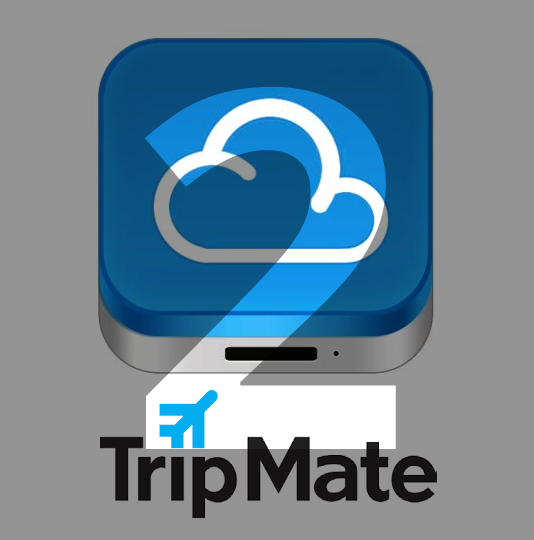
TripMate Wi-Fi Playback
Download Here
2. Plug your Instant Smartphone Playback Adapter in to a power source via the included MicroUSB cable. See how to plug it in to your iSpyPens Portable Battery here, for on-the-go use.
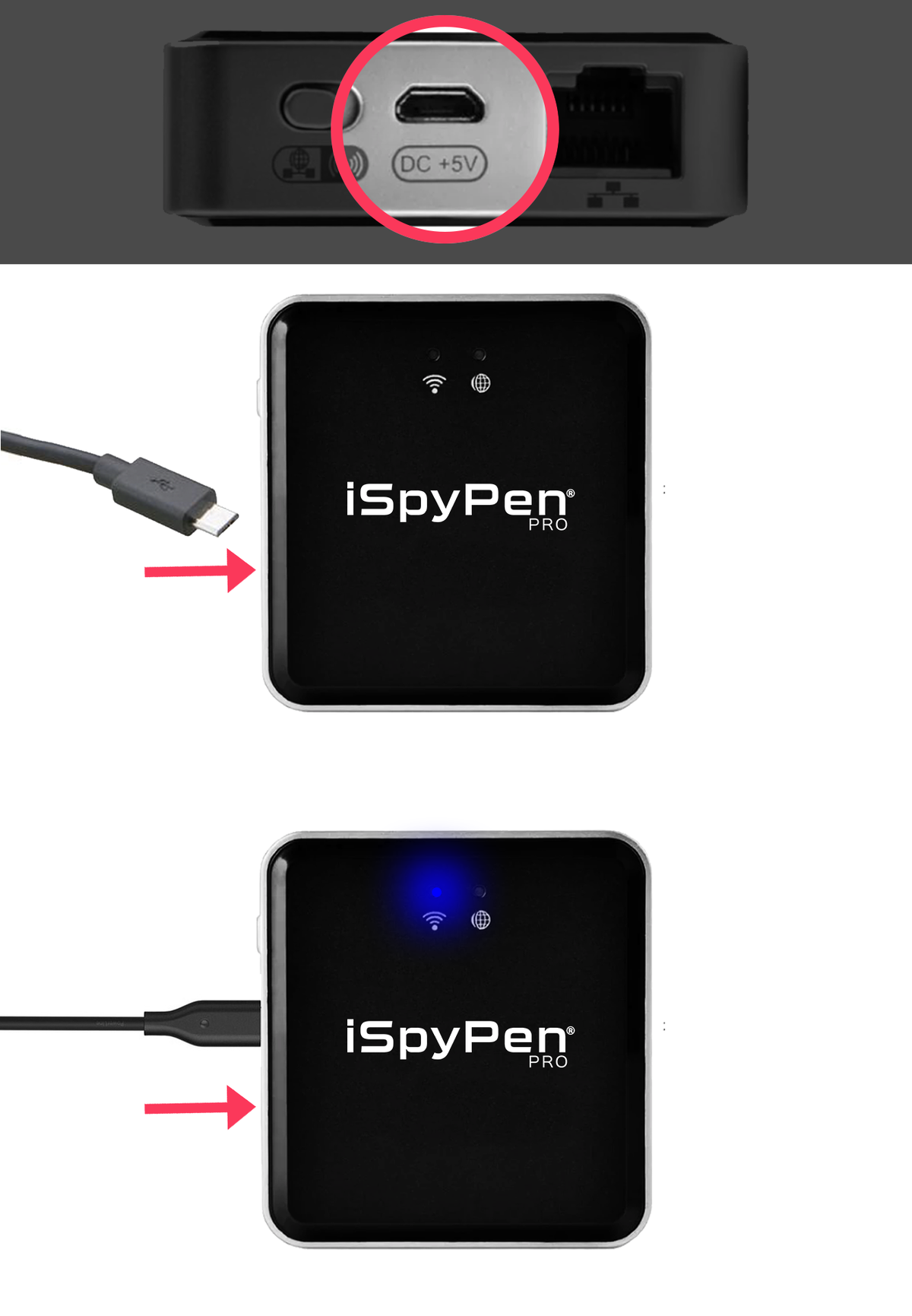
Check Your Connection
1. Notice the blue light above the Wi-Fi symbol on your Instant Smartphone Playback Adapter. It will stop flashing when your device is ready.

2. Open the Wi-Fi settings on your playback device. Look for the network called "iSpyPens Wireless Playback" (also shown below).
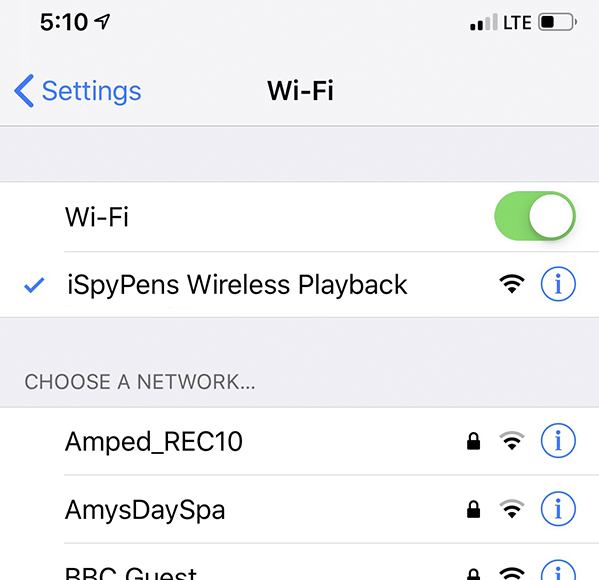
Mobile Example
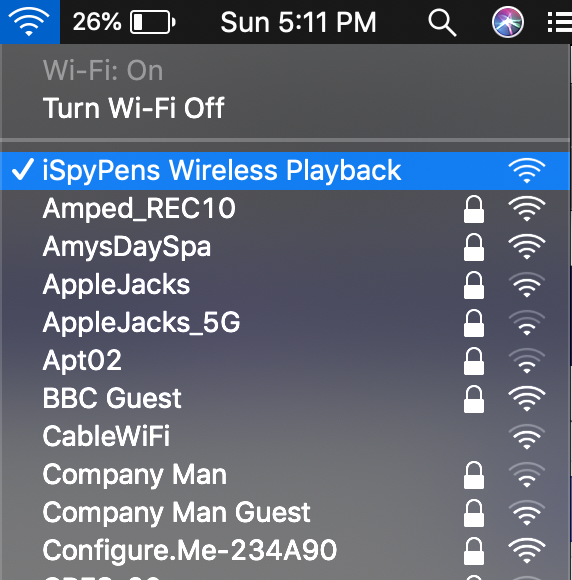
Desktop Example
3. Once you are connected to the network, plug your iSpyPen Pro into the USB input on your Instant Smartphone Playback Adapter

How To Playback and Download Files (Mobile)
1. Now that you have successfully completed the above steps, please make sure you have downloaded VLC Player App and TripMate App. If you have not downloaded both of them, you can do so here.
VLC Media Player
Download Here
TripMate Wi-Fi Playback
Download Here
2. Open up the TripMate App and follow the video below for instant playback and file sharing.
- Double check that you have properly followed the initial steps (that your Instant Smartphone Adapter is connected to power, your playback device is connected to “iSpyPens Wireless Playback”, that the required apps have been downloaded, and that your iSpyPen Pro is properly connected).
- Open “Tripmate” App
- Select File/Folder
- Select “VIDEOS”
- You will see a list of the videos saved to your device
- Tap “Select” on the top right
- Select the file you would like to open (we recommend opening 1 video at a time)
- Select “More” on the bottom right
- Select “Play via the 3rd application” – this will open the file in VLC Media Player
- Select “Play” or “Download”
- From here you can decide what you would like to do with your files. We recommend downloading your files if you would like to share them.


